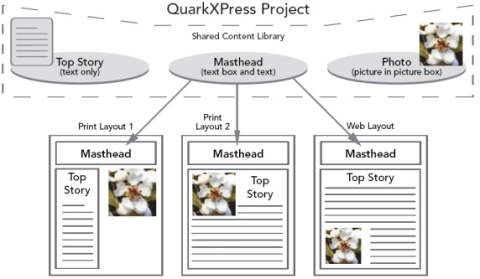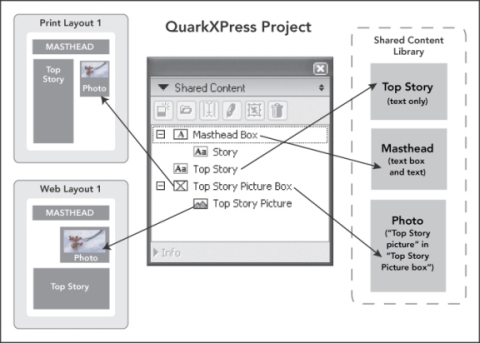Working with shared content
If you’ve ever worked on a project where the same content needs to be maintained identically in multiple places, you know there is a certain degree of risk involved. What if the print version of a document is updated, but the Web version is not? To address this problem, QuarkXPress includes the shared content feature. This feature lets you link content that is used in different places within a project file. If one copy of the content changes, the other copies are immediately and automatically updated to reflect those changes.
For most synchronized items, QuarkXPress maintains a master version in an invisible part of the project file called the shared content library. When you make a change to any synchronized item in a layout, that change is written to the master version in the shared content library, and then QuarkXPress automatically updates all synchronized copies of that item in the project to reflect the change. So if you update item A, item B gets updated automatically via the master item in the shared content library — and if you update item B, item A is updated the same way.
The shared content library can hold pictures, boxes, lines, formatted and unformatted text, chains of text boxes, groups, and Composition Zones. When you add something to the shared content library, you can control which aspects of that content or item should be synchronized (kept the same in every instance) and which aspects should not be synchronized.
The shared content library contains text, pictures, lines, Composition Zones, and items that can be used in different layouts within a project. When you change any instance of a shared content library item in a layout, all instances in all layouts are automatically updated because they are all linked to the master version in the shared content library.
Items in the shared content library are displayed in the Shared Content palette. From this palette, you can duplicate and synchronize that content across different layouts, as illustrated below.
The Shared Content palette provides access to items in the shared content library. Here, “Print Layout 1″ uses “Top Story Picture Box” and the picture within it, but “Web Layout” uses only the picture itself (in a larger picture box). If the picture changes in either layout, both layouts are updated automatically.
- Sharing and synchronizing content
- Understanding synchronization options
- Placing a synchronized item
- Placing synchronized content
- Importing content into the shared content library