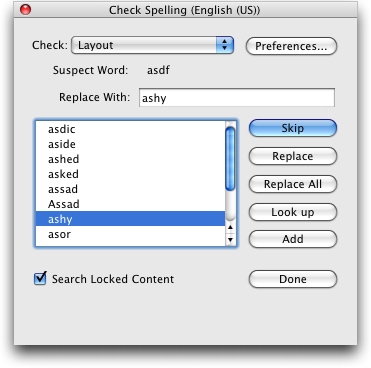Checking spelling
To check spelling, choose an option from the Utilities > Check Spelling submenu. The Check Spelling palette displays.
Check Spelling palette
To change the scope of the spell check, choose an option from the Check drop-down menu. The options are Word, Selection, End Of Story, Story, or Layout. If you choose Layout, the spell check skips applied master page items and then checks the master page(s) after checking spelling on all layout pages. To check spelling in locked text boxes, cells, and paths, check Search Locked Content. Spell checking always starts from the text insertion point.
To start a spell check, click Start. To start the spell check from the beginning of the active story, Shift+click Start.
To replace a misspelled word, type the correct spelling in the Replace With field or choose the correct word from the list, then click Replace. To replace all occurrences of the misspelled word, click Replace All.
To look up suggestions for the word in the Replace With field, click Look up.
To skip the selected word, click Skip.
To add the word in the Replace With field to an auxiliary dictionary, click Add. If no auxiliary dictionary is open, you can select or create one after you click Add. To add all suspect words to an open auxiliary dictionary, press Option+Shift/Alt+Shift and click Add All.
To close the Check Spelling palette, click Done.