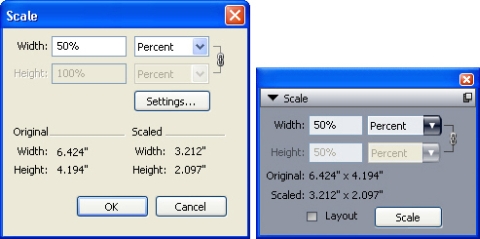Scale XTensions software
Scale XTensions software lets you quickly scale QuarkXPress layouts, items, groups, and contents similar to the way drawing programs scale objects. Through the Scale Settings dialog box, you can specify what gets scaled — text, frames, offsets, line weights, and more.
Scale XTensions software adds the following to QuarkXPress:
- Item > Scale lets you specify a new width, a new height, or both for the selected item, items, or group.
- Window > Scale displays the Scale palette, which provides the same controls as the Scale command. In addition, the Scale palette lets you scale the entire layout. You can also scale the selected item, items, group, or layout up or down by 5% by choosing Increase Size or Decrease Size from the palette menu.
Scale dialog box and Scale palette
Both the Scale dialog box and the Scale palette offer the following features:
- You can scale in terms of percentages of the item’s current size (percent), or by entering new dimensions (in current units of measurement). First, choose Percent or Units from the menus to the right of the Width and Height fields, and then enter appropriate values in the fields.
- To scale items proportionally, click the Constrain button
 . When you constrain scaling, the Height option is unavailable and items will be scaled equally vertically and horizontally according to the entry in the Width field.
. When you constrain scaling, the Height option is unavailable and items will be scaled equally vertically and horizontally according to the entry in the Width field.
- The Original and Scaled dimensions of the bounding box of the item or group are displayed (in current units of measurement). These values are updated whenever you change a value in the Width or Height fields.
- To change scaling settings, click the Settings button in the Scale dialog box or choose Scale Settings from the Scale palette menu. The Scale Settings dialog box displays. Each check box controls whether a particular item or attribute is scaled or not.
Scale Settings dialog box
In the Scale palette, you can check Layout to scale the entire layout and everything in it.
Note: Scale XT allows you to scale an item so that it is smaller or larger than QuarkXPress allows. Such an item will print correctly, but if you attempt to modify it with QuarkXPress tools or commands, an error message will display.
Note: Scale XT is not designed to work with all items synchronized through the Shared Content palette Window > Shared Content). Instances of the shared item will inherit only width and height changes from Scale XT. In addition, do not scale entire layouts that include Composition Zones.
Note: Rotated items are scaled according to their original geometry. For example, if you scale just the width of a square box that has been rotated 45 degrees, a rotated rectangle is produced (rather than, as you might have wanted, a wider diamond).
Parent topic: XTensions software